
I think there's an issue with my storage device, but I'm not sure Start a free evaluation →
I need help getting my data back right now Call now (800) 972-3282
The disk error No bootable device means that the computer cannot find the hardware with the required files for a computer start, aka bootable device. Damaged cables, incorrect BIOS settings, or a faulty hard drive are some reasons behind a no bootable device.
In most cases, you can fix the no bootable device problem following simple steps. But when it is still not responding, the only solution is to look for professional help.
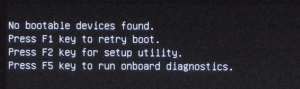
Recovering your device is your primary concern, but you can’t forget about your data. Backup is always the best data loss prevention. When you don’t have it, you must fix your device carefully or look for assistance immediately. If the damage is made, SalvageData can help you recover the data lost after a no bootable device error.
Top Summary: Fixing no bootable device error is not always a long and complicated process. In those cases, you can count on this quick guide to make sure you can have your device working normally and without data loss. Keep in mind that if these methods don’t work, you will need a professional to recover your computer for you.
How to fix no bootable device error
You can try different methods to fix this problem. From checking all the cables connected to the computer, making sure they are secure, to checking the BIOS settings to ensure to select the correct hard drive as the boot device. If neither of these solutions works, then the problem is likely with the hard drive itself and will need to be replaced.
Important: opening up your computer can void its warranty, so only do it as a last resort.
Replace the cables
One probable cause of the “Disk Error: No bootable device” error is loose or damaged cables. Inspect all the cables connected to the computer and make sure they are secure. If any of the cables are damaged, replace them with new ones.
Check BIOS settings
Another cause of this error is incorrect BIOS settings. The BIOS is the software that controls the basic hardware of the computer. To check the BIOS settings, restart the computer and press the key needed to enter the BIOS setup utility (this key is usually F2, F10, or Del). Once in the BIOS setup utility, look for a setting called “Boot Order” or “Boot Device Priority”. Select the hard drive as the first boot device. If it is not, move it to the top of the list and save the changes. Exit the BIOS setup utility and restart the computer.
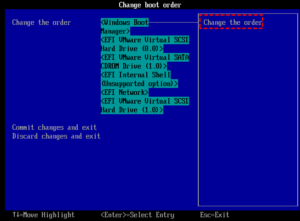
Check hard drive
If neither of the above solutions works, then the problem is likely a faulty hard drive. If it’s the case, you will need to replace it. A professional is the best one to do this. However, if you feel confident enough to do it yourself, you can check the hard disk status. Just use the chkdsk c: /f /x /r command on the CHKDSK.exe tool to look for errors on the C drive. You can then fix the error there.

Restart computer
Sometimes the simpler solution is the one that works. You can try restarting the computer to fix the problem. To do this, simply turn off the power and then turn it back on again. It’s a long shot that is worth trying. Especially before opening the device or sending it to an authorized assistance service.
Summary: Make sure that you follow all the possible simple solutions for no bootable device before panicking or spending money on recovery services. If your device is still on warranty, send it to the manufacturer, who is the best choice to fix your computer. Only take actions that you’re secure that you can do. Otherwise, you’re not only risking your device but the data on it.
If you are still seeing the “Disk Error: No bootable device” error after trying all the above solutions, you will need to take your computer to a professional for further diagnosis.
To make sure you still have all data by the end, you can contact one of the SalvageData experts that will guide you and give advice on how to prevent data loss and recover it.